Six Awesome Built-in Windows Utilities No One Knows About
Posted: December 28, 2012
 If you've taken the plunge and moved to Windows 8, you may not know about some goodies that are included with it. From tools to help with display calibration to recording actions for creating tutorials, these free utilities may be a big help.
If you've taken the plunge and moved to Windows 8, you may not know about some goodies that are included with it. From tools to help with display calibration to recording actions for creating tutorials, these free utilities may be a big help.
 If you've taken the plunge and moved to Windows 8, you may not know about some goodies that are included with it. From tools to help with display calibration to recording actions for creating tutorials, these free utilities may be a big help.
If you've taken the plunge and moved to Windows 8, you may not know about some goodies that are included with it. From tools to help with display calibration to recording actions for creating tutorials, these free utilities may be a big help.
Windows 8 may not be the easiest operating system to use, but no one can accuse it of being stingy. If you poke deep inside the new OS, you'll find a generous assortment of software tools, many of which make third-party utilities redundant.
One built-in tool helps you calibrate your PC’s display. Another helps you investigate system-stability problems. And yet another lets you record on-screen actions to create tutorials for Windows applications. All of these utilities are free and come preloaded in Windows 8, with no hidden add-on costs. (You should be aware, though, that the Hyper-V virtual machine manager requires Windows 8 Pro or Enterprise, not the standard version of Windows 8.)
Have we left out any worthy built-in utilities? Read our list, and let us know in the comments section of this article.
Windows reliability history
In the Windows 8 Start screen, type reliability, click Settings, and then select View Reliability History. You’ll go to the Windows desktop, and a window with a timeline will appear. You can also access the Reliability Monitor from the Windows Control Panel, by going to System and Security > Action Center.[caption id="attachment_11070" align="alignnone" width="1689"]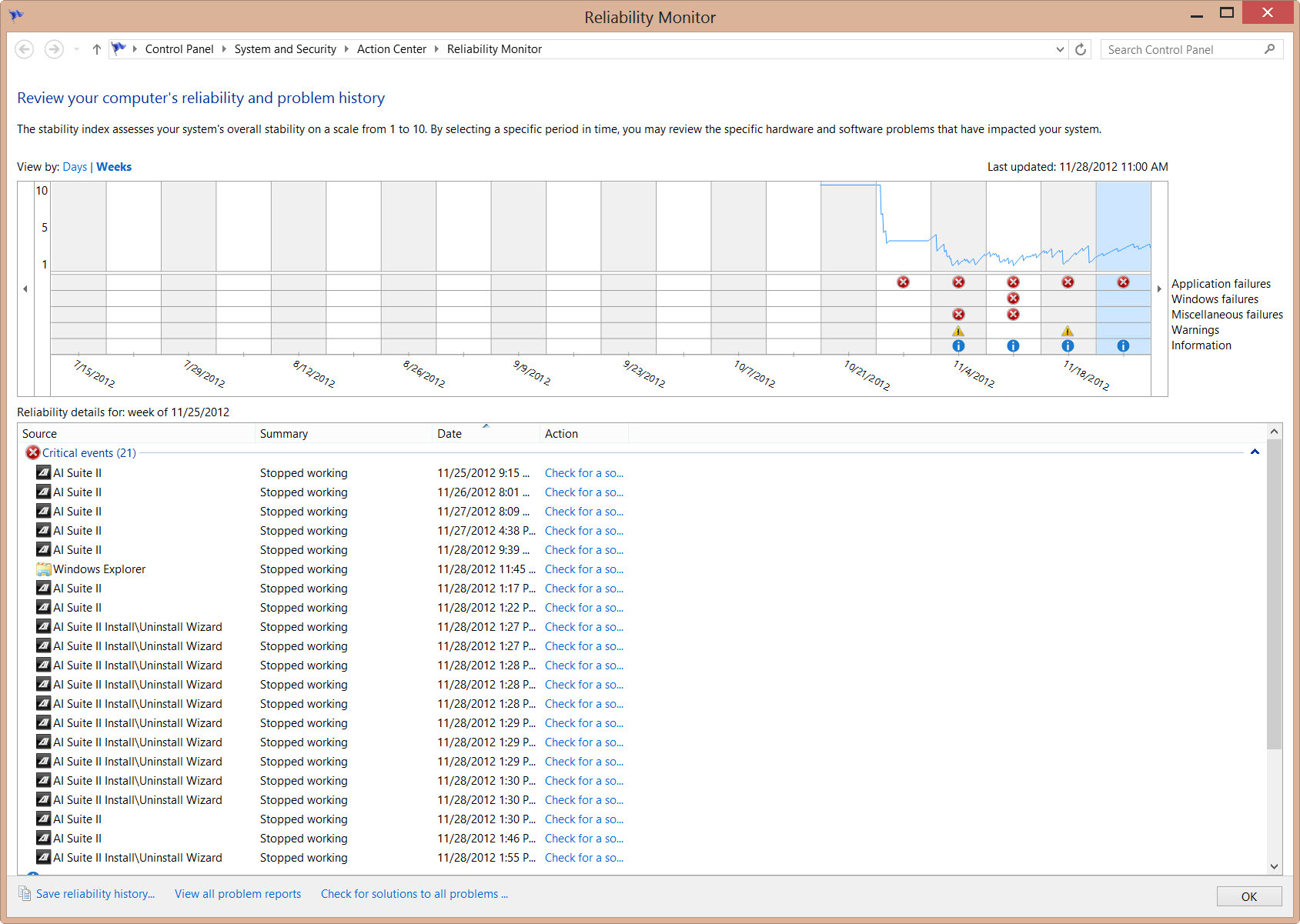 You can narrow down dates and specific apps for troubleshooting when you use the reliability history.[/caption]
You can narrow down dates and specific apps for troubleshooting when you use the reliability history.[/caption]
The chart is interactive. If you click a column, you’ll see detail text below. In my particular case, the reliability history let me know when my Asus AI Suite stopped working—and, in fact, that one program was the source of many of my Windows 8 app crashes. I have to note that I never once saw an error message when the apps crashed, and when I uninstalled AI Suite, I suffered far fewer stability issues.
Reliability Monitor doesn’t just report problems. It also keeps track of when you’ve installed or updated applications and drivers, so you can pinpoint exact dates and use that knowledge for troubleshooting and system repair. For example, once you know the precise date of a troublesome driver installation, you can roll back your machine via Windows System Restore to a date before that driver started wreaking havoc.
Read the entire article Six Awesome Built-in Windows Utilities No One Knows About at PCWorld.
Biz Tip Provided by Tammy Sapp, Business Development/Communications Director