Powerpoint Animation Tips
Posted: February 17, 2015
[caption id="attachment_12213" align="alignright" width="435"]
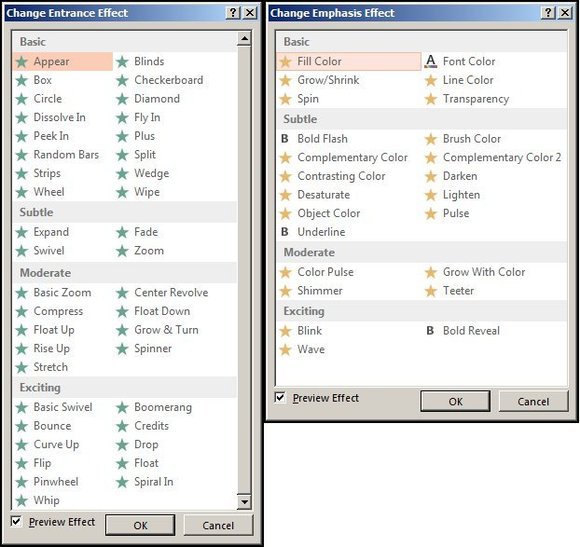
Image from pcworld.com[/caption]
Powerpoint presentations are a great way to put together information and show it off. Adding animations can really boost the look of your slides.
Follow these great animation tips for Powerpoint to liven up any presentation.
JD Sartain, writer for PC World, shares how to jazz up a Powerpoint Presentation.
PowerPoint animation tips: Don't be that person whose slides are deathly boring
Nothing can revive a DOA PowerPoint presentation faster than animations. Applied judiciously, these motion effects can bring dynamism to your deck and make your message more powerful.
Using the entrance and exit animations in
PowerPoint 2013, text and other objects can drop, flip, or fly onto or off of your slide. You can make them pulse, spin or shimmer for emphasis. You can even set motion paths to make them slide, hop, and boomerang across the screen.
Add animations to objects
Start by creating a new slide or choosing one from an existing presentation. Look for slides that imply movement, change or progression—
menus, maps, and charts are prime candidates—and keep it to about one-third of the total number of slides so it doesn't get distractingly busy.
Read the entire article
Powerpoint Animation Tips: Don't be That Person Whose Slides are Deathly Boring on
PC World.
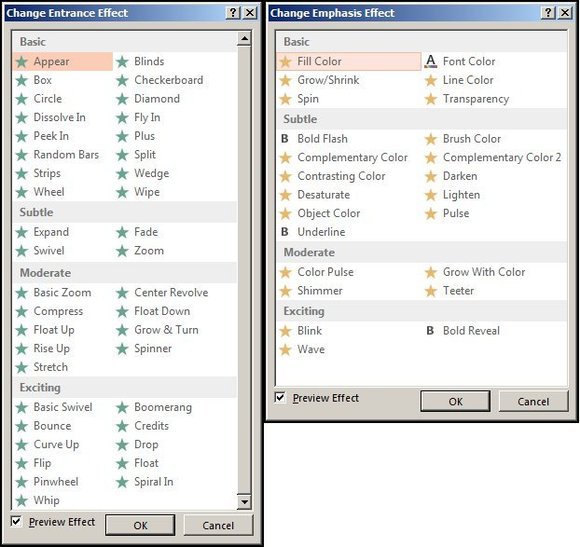 Image from pcworld.com[/caption]
Powerpoint presentations are a great way to put together information and show it off. Adding animations can really boost the look of your slides. Follow these great animation tips for Powerpoint to liven up any presentation.
JD Sartain, writer for PC World, shares how to jazz up a Powerpoint Presentation.
Image from pcworld.com[/caption]
Powerpoint presentations are a great way to put together information and show it off. Adding animations can really boost the look of your slides. Follow these great animation tips for Powerpoint to liven up any presentation.
JD Sartain, writer for PC World, shares how to jazz up a Powerpoint Presentation.