Manage Windows 10 Updates
Posted: June 30, 2020
[caption id="" align="alignright" width="408"]
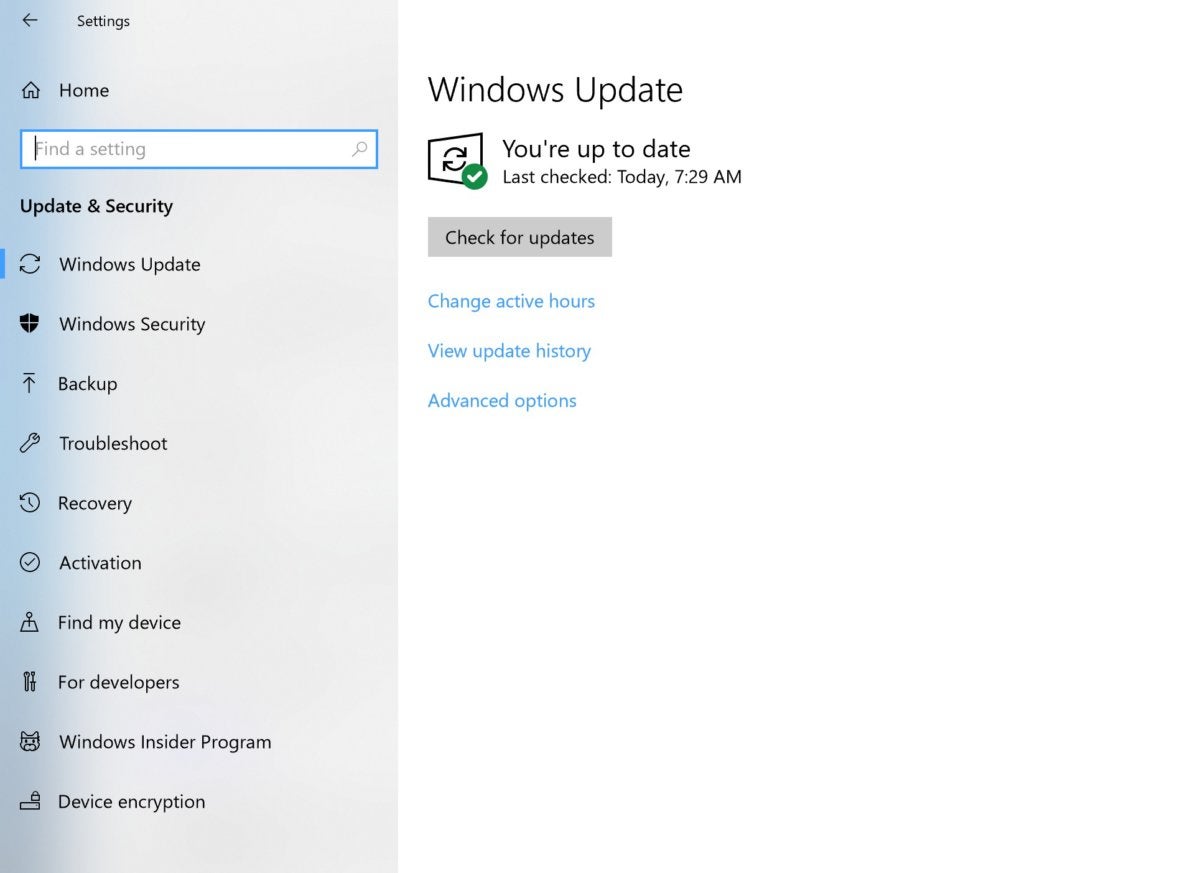
Image: PCWorld[/caption]
Windows updates have a bizarre reputation of occurring at the most inopportune times. Windows 10 seems to have taken that track record to new levels, especially since you can't choose to forgo updates like you could in previous versions. You can, however, manage the updates to a certain extent. These options can help you have some control over when and how Windows 10 installs updates, so at the very least they won't happen in the middle of a presentation or a Zoom meeting.
Mark Hachman, Senior Editor at
PCWorld, shares how to tweak settings to manage Windows 10 updates.
How can I stop Windows 10 updates? Whether it’s preventing Windows 10 from kicking off a critical update during a presentation, or deferring Microsoft’s Windows 10 feature update because of worries about data loss, it’s a question we’ve all asked. You
shouldn’t block all Windows 10 updates. But you can manage them.
Windows 10 feature updates and security updates provide a valuable service: they not only patch Windows, its apps and components, but provide new features and capabilities twice a year. Windows Update can also automatically provide updated drivers for hardware connected to your PC, such as a USB-attached printer.
It’s not an academic issue. Microsoft wrestled with the
fallout from the Windows 10 October 2018 Update, which apparently deleted user data in an undisclosed number of cases and was put on hold, then resumed. Would you want to buy a car if it had even a 0.001 percent chance of exploding? Probably not—which is why it’s good to know how to manage Windows 10 updates, now and in the future.
Read the entire article,
How to manage Windows 10 updates to prevent them from ruining your life, on
PCWorld.
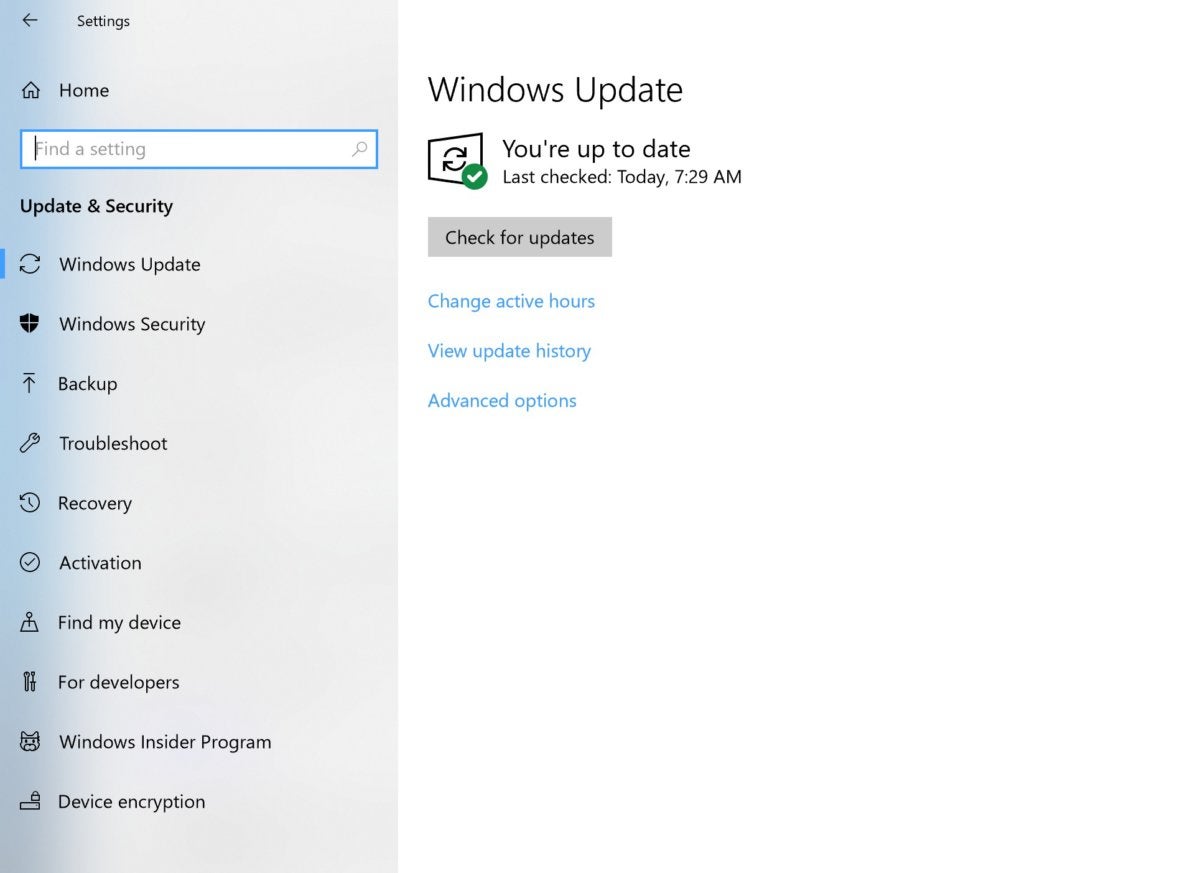 Image: PCWorld[/caption]
Windows updates have a bizarre reputation of occurring at the most inopportune times. Windows 10 seems to have taken that track record to new levels, especially since you can't choose to forgo updates like you could in previous versions. You can, however, manage the updates to a certain extent. These options can help you have some control over when and how Windows 10 installs updates, so at the very least they won't happen in the middle of a presentation or a Zoom meeting.
Mark Hachman, Senior Editor at PCWorld, shares how to tweak settings to manage Windows 10 updates.
Image: PCWorld[/caption]
Windows updates have a bizarre reputation of occurring at the most inopportune times. Windows 10 seems to have taken that track record to new levels, especially since you can't choose to forgo updates like you could in previous versions. You can, however, manage the updates to a certain extent. These options can help you have some control over when and how Windows 10 installs updates, so at the very least they won't happen in the middle of a presentation or a Zoom meeting.
Mark Hachman, Senior Editor at PCWorld, shares how to tweak settings to manage Windows 10 updates.