Improve Workflow in Photoshop
Posted: July 06, 2016
[caption id="attachment_12758" align="alignright" width="468"]
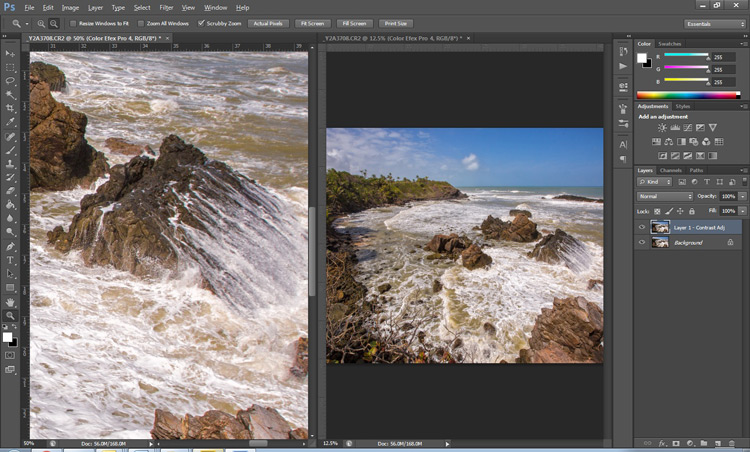
Image from digital-photography-school.com[/caption]
Photoshop is one of the most popular photo editing software programs around. Having a good workflow in place can make this powerful program even more useful.
Tweaking your workflow process can result in increased productivity.
Nisha Ramroop, writer for Digital Photography School, shares tips for a Photoshop workflow.
10 Quick Photoshop Tips to Improve Your Workflow
Whether you are a Photoshop newbie or a guru, there is always something new to learn or discover in this extensive
image editing software. One of the joys of using it, is that there are many ways to do the same thing in Photoshop. Here are a few tips that are useful to improve your
workflow, either by speeding it up or adding a few tweaks to your process.
1. Copyright Metadata Tip
Many people use the terms
watermarking and
copyrighting interchangeably, but these are two different things. While arguments continue for and against watermarking images, in this digital age copyrighting your photos is still highly recommended. One of the best ways of doing this, is to embedding the copyright information right into the metadata of your image.
Follow these steps:
- Click Ctrl + Alt + Shift + I (Mac: Command + Option + Shift + I), or go to File > File Info to bring up the Metadata panel
- Click on the Description tab (left one) and enter your copyright information in the relevant fields
Read the entire article
10 Quick Photoshop Tips to Improve Your Workflow on
Digital Photography School.
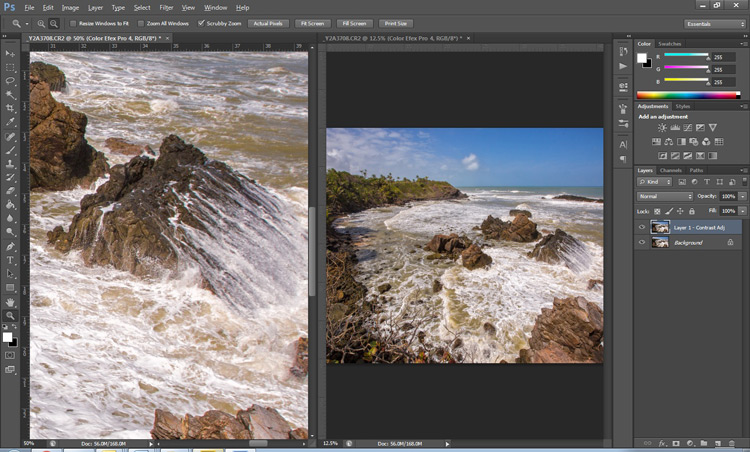 Image from digital-photography-school.com[/caption]
Photoshop is one of the most popular photo editing software programs around. Having a good workflow in place can make this powerful program even more useful. Tweaking your workflow process can result in increased productivity.
Nisha Ramroop, writer for Digital Photography School, shares tips for a Photoshop workflow.
Image from digital-photography-school.com[/caption]
Photoshop is one of the most popular photo editing software programs around. Having a good workflow in place can make this powerful program even more useful. Tweaking your workflow process can result in increased productivity.
Nisha Ramroop, writer for Digital Photography School, shares tips for a Photoshop workflow.