How to Start Windows 10 in Safe Mode
Posted: October 06, 2015
[caption id="attachment_12463" align="alignright" width="428"]
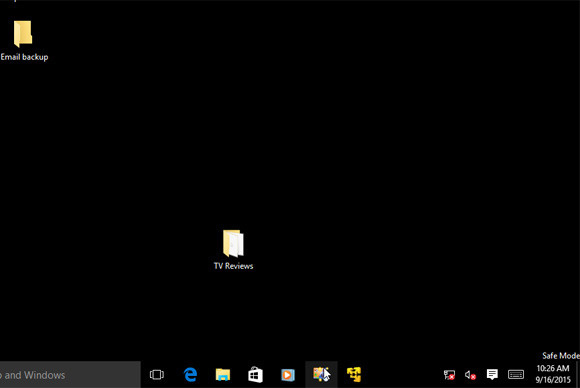
Image from pcworld.com[/caption]
Safe mode has always been a lifesaver when computer problems arise. Windows 10 was recently released, and even though it has had positive feedback, there's always the possibility you'll need Safe Mode.
Starting in Safe Mode is a little more complicated in Windows 10, but it can still be done.
Lincoln Spector, writer for PC World, shares how to get into safe mode in Windows 10.
How to Enter Windows 10 Safe Mode
Sometimes, whether you like it or not, you have to boot into Windows' stripped-down Safe Mode. But with Windows 10, that gets complicated.
Windows’ Safe Mode provides a simple, stripped-down version of the operating system. The programs that usually load automatically when you boot Windows don’t do that here. And Safe Mode only uses the most generic drivers. Thus, Safe Mode can be a big help for diagnosing certain problems. For instance, it’s a great place to scan for malware.
But the old-fashioned way to get into Safe Mode—booting the PC and pressing
F8 at the exact right moment—seldom works on PCs running Windows 10. These techniques will:
If you can successfully boot into Windows, booting into Safe Mode is relatively easy—if you know the trick.
Click or tap the
Start button
, and then the
Power button
. Hold down the
Shift key when you select
Restart.
Read the entire article
How to Enter Windows 10 Safe Mode on
PC World.
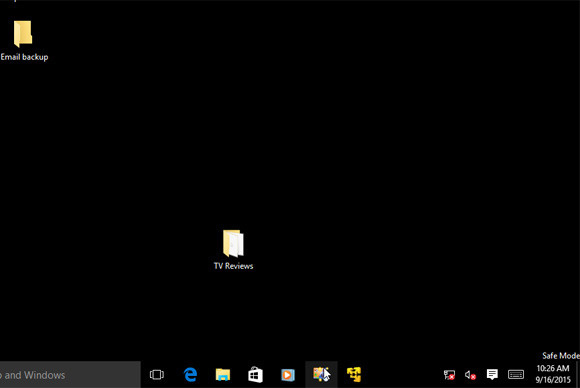 Image from pcworld.com[/caption]
Safe mode has always been a lifesaver when computer problems arise. Windows 10 was recently released, and even though it has had positive feedback, there's always the possibility you'll need Safe Mode. Starting in Safe Mode is a little more complicated in Windows 10, but it can still be done.
Lincoln Spector, writer for PC World, shares how to get into safe mode in Windows 10.
Image from pcworld.com[/caption]
Safe mode has always been a lifesaver when computer problems arise. Windows 10 was recently released, and even though it has had positive feedback, there's always the possibility you'll need Safe Mode. Starting in Safe Mode is a little more complicated in Windows 10, but it can still be done.
Lincoln Spector, writer for PC World, shares how to get into safe mode in Windows 10.