Create Watermarks Using Photoshop or Lightroom
Posted: July 07, 2015
[caption id="attachment_12367" align="alignright" width="463"]
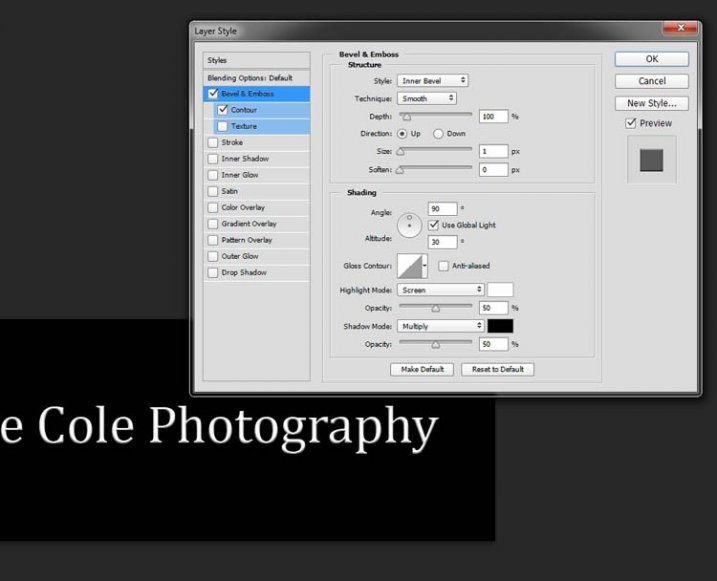
Image from digital-photography-school.com[/caption]
Having a watermark on photos is a great way to help avoid copyright infringement. However, photos don't automatically come with a watermark, one needs to be made.
Learn to create a personalized watermark for photos, using either Lightroom or Photoshop.
Leanne Cole, writer for Digital Photography School, shares how to create watermarks for photos.
How to Watermark Your Images Using Lightroom and Photoshop CC
Watermarks, love them or hate them, are a way of protecting your images. Although, just because you have one on your image doesn’t mean it won’t be stolen. If you are like me, I do it as a deterrent.
There are many ways to watermark your images. In this article I’m going to show you how to add a watermark to your images using Adobe Lightroom and Photoshop CC.
Lightroom (6) CC
Lightroom makes watermarking your images very easy, there are a couple of ways of doing it. Once you have processed your images and are ready to export them, then it is also time to watermark them.
Exporting Your Images
Select the images you want to export and watermark. You need to make sure you are in the Library module, then click on Export.
Read the entire article
How to Watermark Your Images Using Lightroom and Photoshop CC on
Digital Photography School.
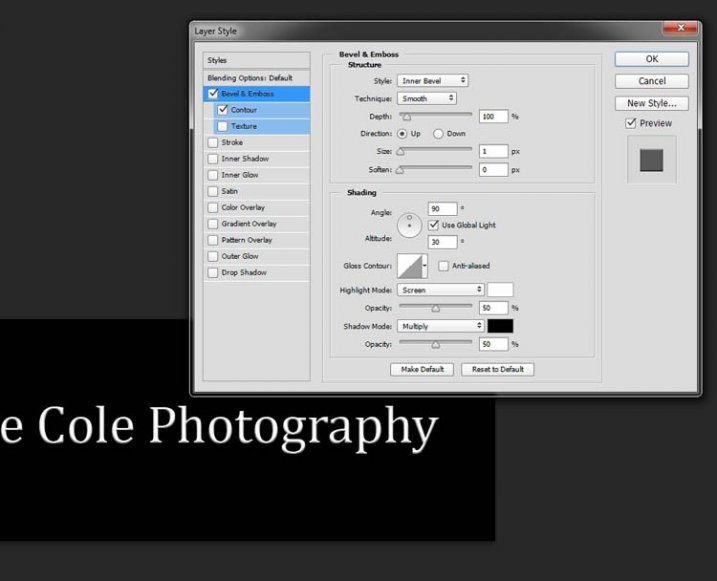 Image from digital-photography-school.com[/caption]
Having a watermark on photos is a great way to help avoid copyright infringement. However, photos don't automatically come with a watermark, one needs to be made. Learn to create a personalized watermark for photos, using either Lightroom or Photoshop.
Leanne Cole, writer for Digital Photography School, shares how to create watermarks for photos.
Image from digital-photography-school.com[/caption]
Having a watermark on photos is a great way to help avoid copyright infringement. However, photos don't automatically come with a watermark, one needs to be made. Learn to create a personalized watermark for photos, using either Lightroom or Photoshop.
Leanne Cole, writer for Digital Photography School, shares how to create watermarks for photos.