Create Custom Copyright Brush in Photoshop
Posted: June 08, 2010
Create a custom copyright brush for one click application to photos
By: Tim C. Flanigan – www.natureexposure.com
Create a custom copyright brush for one click application to photos
By: Tim C. Flanigan – www.natureexposure.com
Create your own custom, copyright or credit line brush presets in Photoshop and you can add it to images with one click of the mouse. Here’s how:
[caption id="attachment_7464" align="alignright"]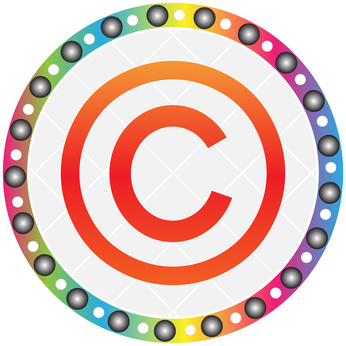 ©Andrei - Fotolia.com[/caption]On the upper task bar, click> New
©Andrei - Fotolia.com[/caption]On the upper task bar, click> New
In the window/box that opens, set the dimensions to “inches.”
Input a width of 6 inches - height 2 inches. Size is optional.
Set the resolution to 300 DPI.
In the “Background Contents” window, select “Transparent” from the drop-down menu.
Click> OK to open the new document window. It will appear in 6x2 inch dimensions.
Select the “T” Text tool.
Select the center option on the upper task bar. Center the cursor and the type your notice.
To apply the © symbol; hold down the Alt key and type 0169 in the number pad.
Type your name, studio name, URL, etc. after the © symbol.
Click off of the Type tool.
Click>Edit on the upper task bar and in the drop-down menu, click> “Define brush presets.”
In the window that opens you may name the brush and click> OK.
Your new Copyright brush is instantly added to your selection of brushes in the brush panel.
To apply the custom brush, simply click on it in the brush panel and then hover the cursor over an open image to see the brush in preview. At that time, you may select the font style, size, color, opacity and placement of the brush.
TIP: The brush is easily resized via the keyboard bracket keys; use [ to enlarge; use ] to shrink its size.
Click the left mouse button to apply it to your image.