Advanced Video Editing: Using Mattes and Layers
Posted: September 12, 2011
Both layering and matting techniques are demonstrated in this tutorial. Additionally, I show other ways to alter your shot, like sizing. Final Cut is the software used in this demonstration, but since most video editing programs are more alike than they are different, the techniques shown will probably be similar to whatever program you’re using.
This 13 minute video tutorial shows you how to use mattes and layers in video editing.
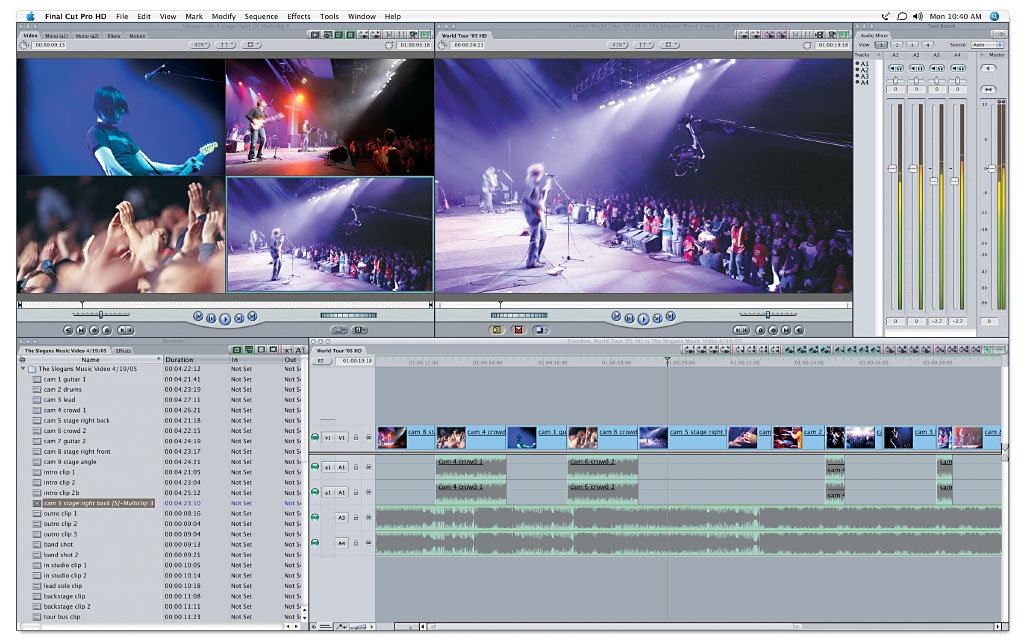 WHAT ARE MATTES AND LAYERS?
WHAT ARE MATTES AND LAYERS?
Mattes allow you to cut out portions of a shot. You can then put that cut-out shot on top of another shot so that both images show on the screen at once. That’s called layering. Any time you see more than one image on the screen at once, like a logo on top of a product shot, that’s layering. Often, the shot on top has been shrunk or matted in order to let the image below show too. Other times, the shot on top has a transparent background to allow the shot below show through.
(In case you are not already aware, in video editing, the shot on top is what shows. If it has not been shrunk or matted, it will completely cover up what is underneath. To allow what is underneath to show, you have to somehow eliminate some of the top shot. The video tutorial shows this if this text description does not make total sense.)
Both layering and matting techniques are demonstrated in this tutorial. Additionally, I show other ways to alter your shot, like sizing. Final Cut is the software used in this demonstration, but since most video editing programs are more alike than they are different, the techniques shown will probably be similar to whatever program you’re using.
Using mattes and layers are both fairly advanced video editing techniques but they certainly are not difficult once you know how. Layering in particular is extremely common. If you place words on top of a shot, that’s layering. Many of the videos I edit will have 20 or 30 layers. Not all video editing programs can handle that many layers but advanced programs can handle up to an infinite number. I can not fathom needing to use more than 50, no matter how complex your project. Generally speaking, I use at least 5 or 10 layers in a basic video.
Final Cut has a variety of mattes and they are accessed by selecting the correct filter. Some mattes will give you a specific shape and others allow you to mold a shape. Mattes are different than eliminating the background using green screen or by lowering the opacity. (Opacity is related to transparency. If you lower the opacity of a shot you can see through it. If you bring the opacity down to zero, the shot will disappear.) If you want to cut an object out precisely, you need to use green screen or have a completely transparent background. Mattes are more like a cropping tool.
The video tutorial dissects and analyzes the timeline I created when I edited together a Mother’s Day video using still pictures of babies. If you want to see the final video, here it is!
 Biz Tip Source: Video Production Tips
Biz Tip Source: Video Production Tips
Please enter deployment URL above