Adding Special Characters in Microsoft Word
Posted: February 11, 2020
[caption id="" align="alignright" width="447"]
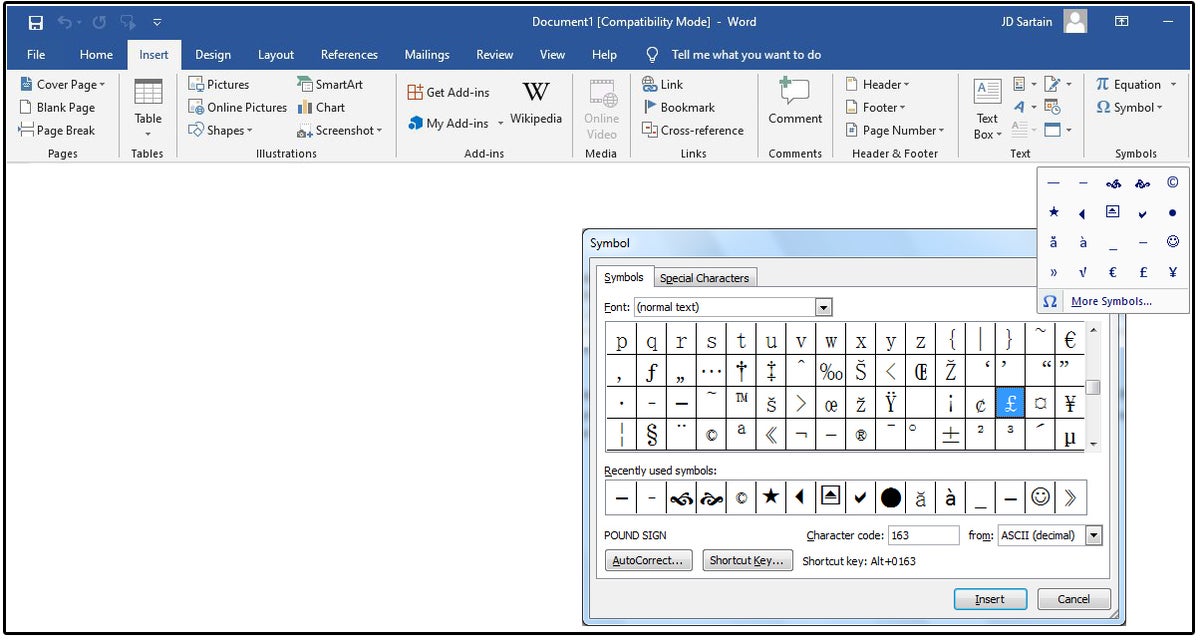
Image: PCWorld[/caption]
Sometimes those who write for a living may find themselves needing a special character that's not on a keyboard. Or you may be searching for an alternative to the boring bullet options that Microsoft Word has to offer. Using special characters isn't hard when you know where to look for them. Word comes with its own symbol options, but if it doesn't have what you're looking for inserting them using keyboard shortcuts is another option and there are a lot to choose from. You can even convert them to vector graphics with the right programs.
JD Sartain, technology journalist and contributor to PCWorld, shares how to find and insert special characters in MS Word.
Microsoft Word, like all text-based programs, uses a numeric character code called ASCII (American Standard Code for Information Interchange) for each alphabetic, numeric, and special character on your keyboard. This code is the reason we can use open text files in almost any software program, and the reason why some programs' passwords are case-sensitive (e.g., the uppercase ‘A’ is ASCII number 65 and the lowercase ‘ a’ is ASCII code 97). You can insert any or all of these codes/characters (individually) with one easy combination keystroke: the Alt key+ the decimal code on the numeric keypad (note that the numbers across the top of your keyboard do not work)—or you can use the Symbols Library.
Insert Symbols from the Symbols Library
The Symbols Library is the most common and familiar method for inserting non-keyboard characters into a document. The process is simple:
Read the entire article,
How to Get Special Characters Using Alt Key Codes or the Word Symbols Library, on
PCWorld.
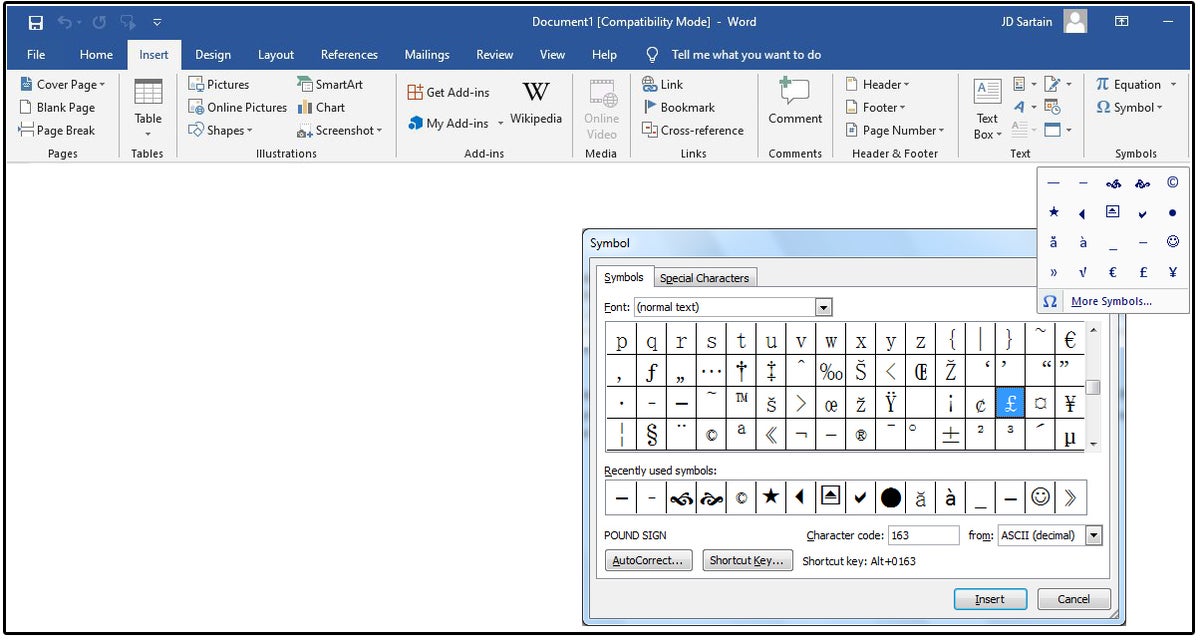 Image: PCWorld[/caption]
Sometimes those who write for a living may find themselves needing a special character that's not on a keyboard. Or you may be searching for an alternative to the boring bullet options that Microsoft Word has to offer. Using special characters isn't hard when you know where to look for them. Word comes with its own symbol options, but if it doesn't have what you're looking for inserting them using keyboard shortcuts is another option and there are a lot to choose from. You can even convert them to vector graphics with the right programs.
JD Sartain, technology journalist and contributor to PCWorld, shares how to find and insert special characters in MS Word.
Image: PCWorld[/caption]
Sometimes those who write for a living may find themselves needing a special character that's not on a keyboard. Or you may be searching for an alternative to the boring bullet options that Microsoft Word has to offer. Using special characters isn't hard when you know where to look for them. Word comes with its own symbol options, but if it doesn't have what you're looking for inserting them using keyboard shortcuts is another option and there are a lot to choose from. You can even convert them to vector graphics with the right programs.
JD Sartain, technology journalist and contributor to PCWorld, shares how to find and insert special characters in MS Word.