5 Essential iOS Apps for Photographers
Posted: May 08, 2012
[caption id="attachment_10039" align="alignright" width="400"] © arsdigital - Fotolia.com[/caption]My friends call me a camera snob because I prefer digital SLRs and typically turn my nose up at camera phones. But lately, I've fallen in love with my iPhone's camera; more and more, I find myself snapping photos with my phone.
© arsdigital - Fotolia.com[/caption]My friends call me a camera snob because I prefer digital SLRs and typically turn my nose up at camera phones. But lately, I've fallen in love with my iPhone's camera; more and more, I find myself snapping photos with my phone.
[caption id="attachment_10039" align="alignright" width="400"] © arsdigital - Fotolia.com[/caption]My friends call me a camera snob because I prefer digital SLRs and typically turn my nose up at camera phones. But lately, I've fallen in love with my iPhone's camera; more and more, I find myself snapping photos with my phone.
© arsdigital - Fotolia.com[/caption]My friends call me a camera snob because I prefer digital SLRs and typically turn my nose up at camera phones. But lately, I've fallen in love with my iPhone's camera; more and more, I find myself snapping photos with my phone.
One obvious advantage that a smartphone like the iPhone has over a traditional camera is portability. I've always got my iPhone in my pocket, while my Nikon often languishes at home. But another great advantage is apps: It's easy to add new features and capabilities to your iPhone by installing a free or inexpensive app. To do the same thing with a traditional camera, you'd need a degree in electrical engineering. Last year, I told you about five reasons photographers should love the iPhone. The apps I mentioned back then are still great, but this week, I've rounded up five more iOS apps that I highly recommend.
 Afterfocus
Afterfocus
One of the reasons that I ordinarily prefer a digital SLR to a camera phone is the control an SLR gives me over shutter speed and aperture. By dialing in a specific aperture setting, I can create a sharp hyperfocal photo or one in which the subject is sharply defined and the background is blurred out of focus.
Afterfocus gives you that control over depth of field with your iPhone. It doesn't actually let you change the depth of field when you take a shot; instead, the app simulates depth of field by blurring the background after the fact. It's fun and easy to use: Just open a photo in Afterfocus and draw on the part of the photo that you want to stay sharp. Then repeat the process with the background, and Afterfocus renders a version of the photo that looks like it was taken with a very shallow depth of field. Even better, you can also choose to apply some additional effects to your photo, like a color mask that turns the background black and white, leaving the subject in color. It's 99 cents well spent.
Bump
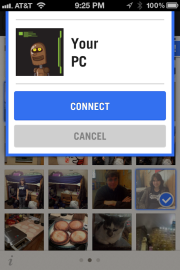 Bump is not a photo app; it's a contact sharing tool that lets you share information with other smartphone owners. The app uses your phone's accelerometer and proximity information to simulate magic; tap two phones together, and the selected information will be automatically sent from one phone to the other. That's cool, but it gets even better--you can use Bump to easily send photos to your desktop PC.
Bump is not a photo app; it's a contact sharing tool that lets you share information with other smartphone owners. The app uses your phone's accelerometer and proximity information to simulate magic; tap two phones together, and the selected information will be automatically sent from one phone to the other. That's cool, but it gets even better--you can use Bump to easily send photos to your desktop PC.
To do that, open the Bump page in your browser, then start Bump on your iPhone, select one or more photos and--here is the fun part--tap your keyboard's Space bar with the phone. You'll immediately get the opportunity to transfer the photos to your PC. I've found that it works best with Mozilla Firefox, Apple Safari, and Google Chrome. It doesn't seem to work at all with Microsoft Internet Explorer 9. Bump is free.
iStopMotion for iPad
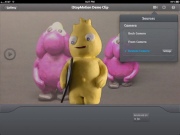 iStopMotion for iPad is a fun way to make stop-motion videos, like the ones I explained how to create using a digital camera a while back. iStopMotion lets you take a series of photos using either the front or rear iPad camera, and an overlay of the previous frame helps you line up your next shot. This is an awesome time saver if you're trying to capture a sequence of small movements, such as in a claymation animation.
iStopMotion for iPad is a fun way to make stop-motion videos, like the ones I explained how to create using a digital camera a while back. iStopMotion lets you take a series of photos using either the front or rear iPad camera, and an overlay of the previous frame helps you line up your next shot. This is an awesome time saver if you're trying to capture a sequence of small movements, such as in a claymation animation.
If you own both an iPhone and an iPad, install the free iStopMotion Remote Camera app on your iPhone. This app lets you use iStopMotion for iPad to remotely control the iPhone's camera to shoot your stop-motion video. All this stop-motion fun comes at a relatively steep price, though: iStopMotion for iPad is $10.
Pano
 Like to shoot panoramas? Sure, you could always take a series of photos and stitch them together when you get home using a program like Windows Live Photo Gallery, but why not let your iPhone make the panorama as you shoot the photos? Pano is a great little stitcher that guides you through the process of making a panorama. It displays an overlay of the previous photo so you know how to line up the next shot in the series. When you have taken all the photos in your panorama (up to 16 shots), your iPhone generates the complete vista and stores it in your Camera Roll. Pano can even capture a complete 360-degree wrap-around panorama. Pano costs $1.99.
Like to shoot panoramas? Sure, you could always take a series of photos and stitch them together when you get home using a program like Windows Live Photo Gallery, but why not let your iPhone make the panorama as you shoot the photos? Pano is a great little stitcher that guides you through the process of making a panorama. It displays an overlay of the previous photo so you know how to line up the next shot in the series. When you have taken all the photos in your panorama (up to 16 shots), your iPhone generates the complete vista and stores it in your Camera Roll. Pano can even capture a complete 360-degree wrap-around panorama. Pano costs $1.99.
Top Camera
 I saved the best for last. Top Camera is the Maserati of camera apps for the iPhone. It has a list of features so long that it's worth several times the modest $2.99 price tag--and there's a free low-res version you can try out to test all of the app's features.
I saved the best for last. Top Camera is the Maserati of camera apps for the iPhone. It has a list of features so long that it's worth several times the modest $2.99 price tag--and there's a free low-res version you can try out to test all of the app's features.
Right off the bat, you'll appreciate the on-screen level that helps prevent crooked photos. You can turn on a digital stabilizer to reduce camera shake and take sharper photos. An HDR mode takes High Dynamic Range photos by capturing a series of three images--it's better than the simulated HDR mode built into the iPhone, but you need to hold the phone very still while it shoots the series of photos. There's even a slow shutter mode that lets you take long-exposure photos like light trails at night.
My favorite feature in Top Camera, though, is that when shooting video, you can zoom in and out using a slider on the side of the screen.
Believe it or not, that just scratches the surface of what the app can do. Top Camera also lets you use a sound-activated shutter and a self-timer. You can adjust exposure settings like contrast, saturation, and color temperature before you shoot. And there's even a surprisingly powerful photo editor built in, with cropping, exposure control, photo effects, and more.
 Biz Tip Provided by PCWorld
Biz Tip Provided by PCWorld
Written by Dave Johnson