Tips to Manage Windows 10 Updates
Posted: October 29, 2018
[caption id="" align="alignright" width="464"]
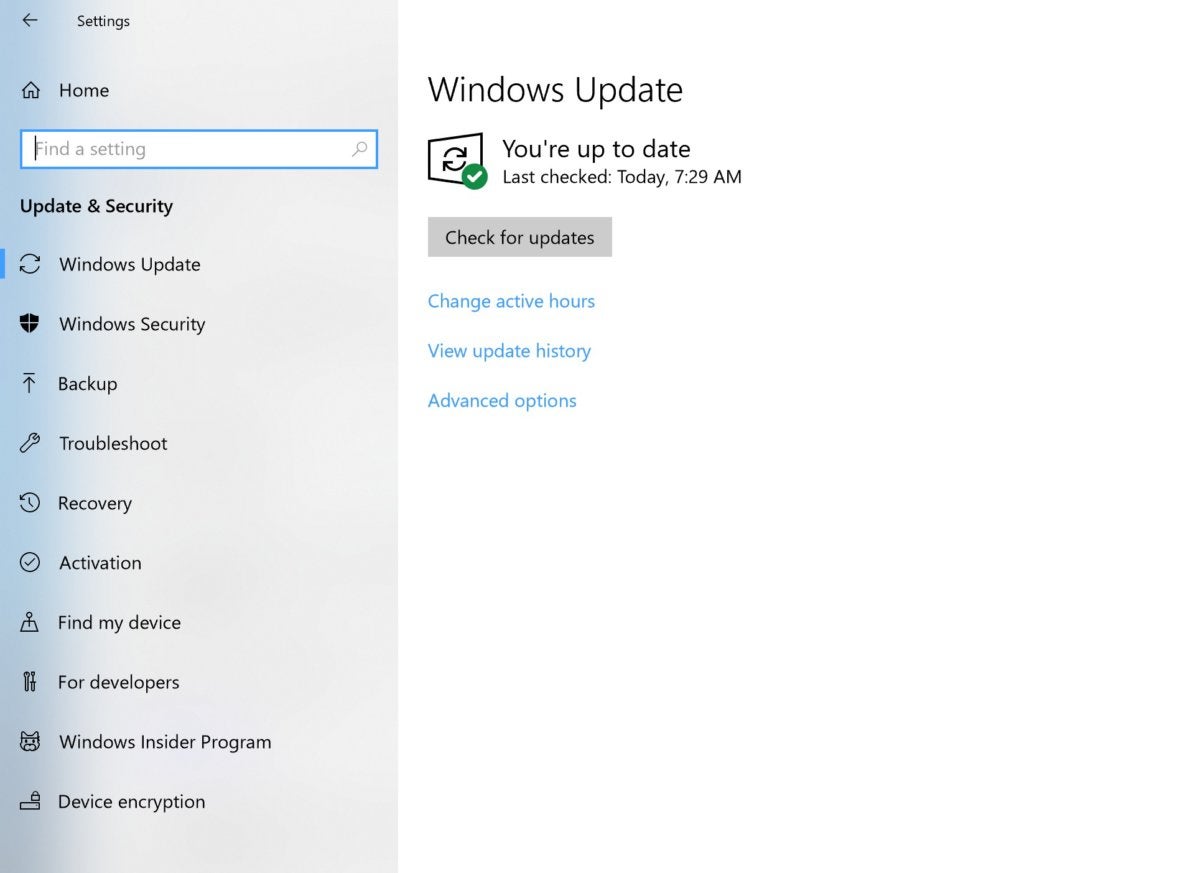
Image: PCWorld[/caption]
It's a pretty sure bet that the thing that most people like the least about Windows 10 is the automatic updates. Case in point — the latest debacle where the update actually deleted the entire data of some users. Incidents like that don't instill confidence in the automatic update process. While there is no way to turn off updates, there are a few ways that you can manage them to help keep some sanity, even if you don't opt to purchase Windows 10 Pro.
Mark Hachman, senior editor of PCWorld, helps us manage Windows 10 updates and keep them from ruining your life.
How to manage Windows 10 updates to prevent them from ruining your life
How can I stop Windows 10 updates? Whether it’s preventing Windows 10 from kicking off a critical update during a presentation, or deferring Microsoft’s Windows 10 feature update because of worries about data loss, it’s a question we’ve all asked. You
shouldn’t block all Windows 10 updates. But you can manage them.
Windows 10 feature updates and security updates provide a valuable service: they not only patch Windows, its apps and components, but provide new features and capabilities twice a year. Windows Update can also automatically provide updated drivers for hardware connected to your PC, such as a USB-attached printer.
As we write this, however, Microsoft is wrestling with the
fallout from the Windows 10 October 2018 Update, which apparently deleted user data in an undisclosed number of cases and was put on hold, then resumed. Would you want to buy a car if it had even a 0.001 percent chance of exploding? Probably not—which is why it’s good to know how to manage Windows 10 updates, now and in the future.
Three tools to manage updates with Windows 10 Home
When you’re building a PC you have two choices of Microsoft's Windows 10 operating system: Windows 10 Home and Windows 10 Pro.
Windows 10 Home can be the cheaper alternative, at $139. But at $200,
Windows 10 Pro offers some advantages, too. We previously identified
five features that would make you want to switch from Windows 10 Home to Windows 10 Pro, but in this case we’d add a sixth: the ability to more finely manage Windows updates.
Read the entie article
How to manage Windows 10 updates to prevent them from ruining your life, on
PCWorld.
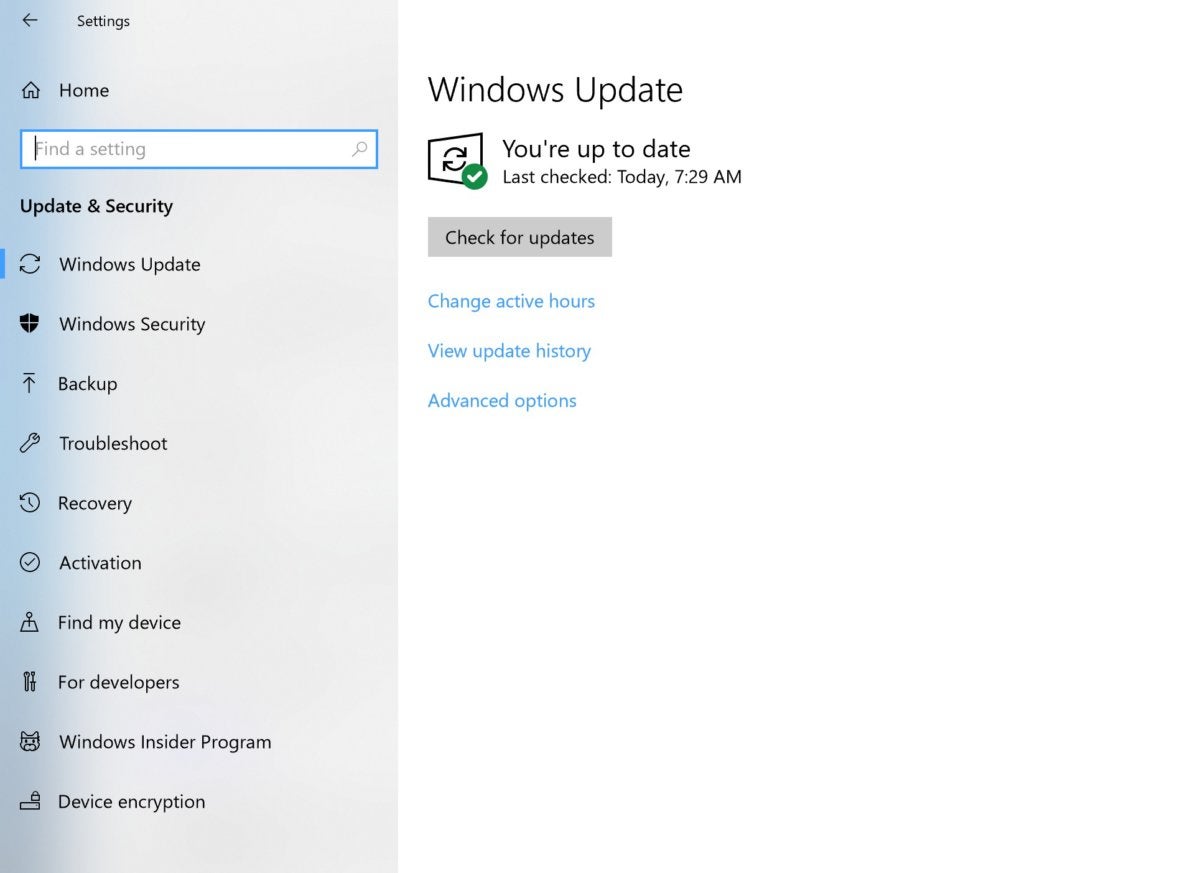 Image: PCWorld[/caption]
It's a pretty sure bet that the thing that most people like the least about Windows 10 is the automatic updates. Case in point — the latest debacle where the update actually deleted the entire data of some users. Incidents like that don't instill confidence in the automatic update process. While there is no way to turn off updates, there are a few ways that you can manage them to help keep some sanity, even if you don't opt to purchase Windows 10 Pro.
Mark Hachman, senior editor of PCWorld, helps us manage Windows 10 updates and keep them from ruining your life.
Image: PCWorld[/caption]
It's a pretty sure bet that the thing that most people like the least about Windows 10 is the automatic updates. Case in point — the latest debacle where the update actually deleted the entire data of some users. Incidents like that don't instill confidence in the automatic update process. While there is no way to turn off updates, there are a few ways that you can manage them to help keep some sanity, even if you don't opt to purchase Windows 10 Pro.
Mark Hachman, senior editor of PCWorld, helps us manage Windows 10 updates and keep them from ruining your life.