Time-Saving Formula and Keyboard Tips for Excel
Posted: January 15, 2019
[caption id="" align="alignright" width="381"]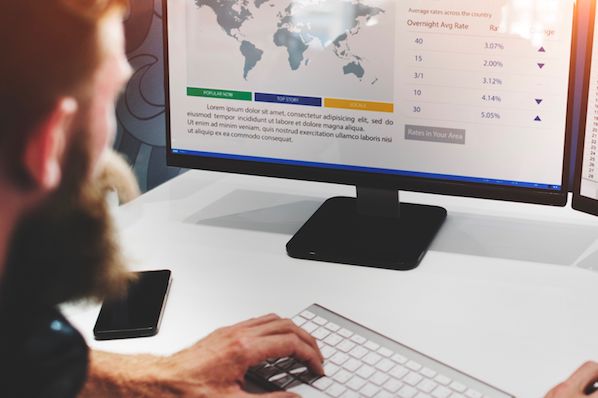 Image: HubSpot[/caption]
Often, marketers will use Excel spreadsheets to track marketing data and results. While Excel is powerful and does a great job of helping you analyze data, it can be tough to maneuver if you don't have training. If you take a little time to learn its most powerful features, like formulas, it can save you a ton of time by automating some of the things you do. These tips and tricks will help you become more familiar with some of the time-saving attributes Excel offers.
Carly Stec, Senior Content Strategist on HubSpot's Content Acquisition team, shares 15 Excel tips and tricks to save time.
Image: HubSpot[/caption]
Often, marketers will use Excel spreadsheets to track marketing data and results. While Excel is powerful and does a great job of helping you analyze data, it can be tough to maneuver if you don't have training. If you take a little time to learn its most powerful features, like formulas, it can save you a ton of time by automating some of the things you do. These tips and tricks will help you become more familiar with some of the time-saving attributes Excel offers.
Carly Stec, Senior Content Strategist on HubSpot's Content Acquisition team, shares 15 Excel tips and tricks to save time.
For most marketers, trying to organize and analyze spreadsheets in Microsoft Excel can feel like walking into a brick wall over and over again. You're manually replicating columns and scribbling down long-form math on a scrap of paper, all while thinking to yourself, "There has to be a better way to do this."
Truth be told, there is -- you just don't know it yet. Excel can be tricky that way. On the one hand, it's an exceptionally powerful tool for reporting and analyzing marketing data. On the other, without the proper training, it's easy to feel like it's working against you. For starters, there are more than a dozen critical formulas Excel can automatically run for you so you're not combing through hundreds of cells with a calculator on your desk.