Set the Number of Spaces After a Period in MS Word
Posted: April 28, 2020
[caption id="" align="alignright" width="461"]
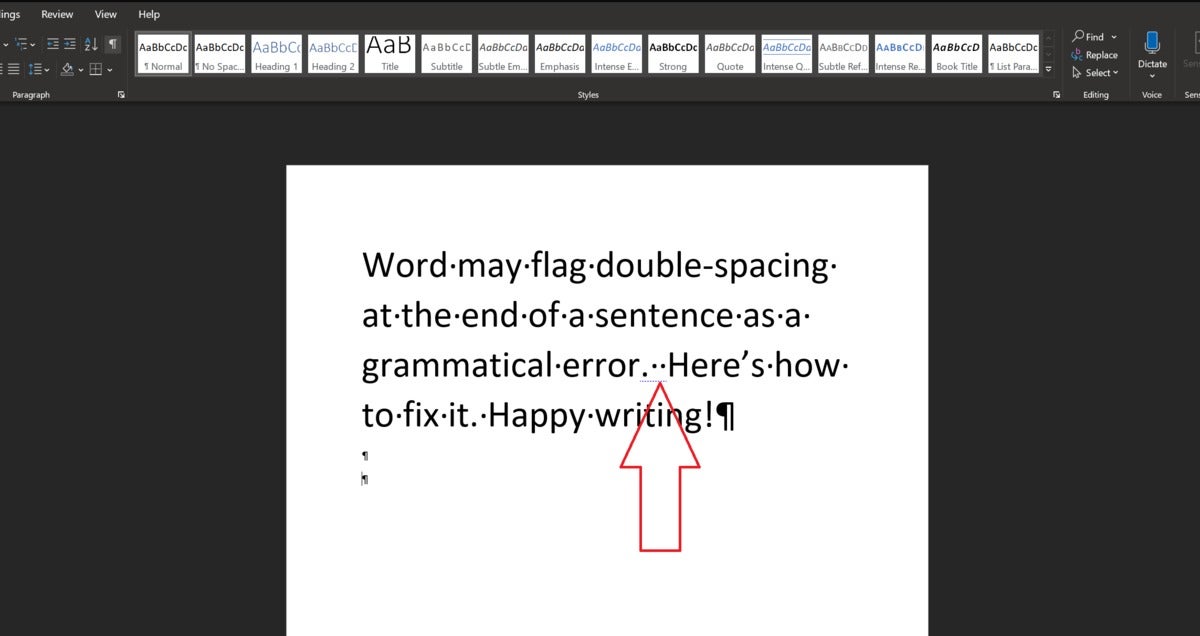
Image: PCWorld[/caption]
Some Microsoft Word users have seen the program start flagging two spaces at the end of a sentence as a grammatical error. While the new standard is generally to use one space after a sentence, there are still some users who want to use two spaces - and don't want it to be marked as an error. If you're one of those who prefer two spaces, and you've seen Word mark them as errors, you can set your preferences to make it stop. Follow these steps to make Word use the spacing you prefer.
Mark Hachman, Senior Editor at PCWorld, shares how to set the number of spaces Word recognizes after a sentence.
Microsoft Word will reportedly flag two spaces after the period as a default grammatical error, in changes that are supposedly rolling out now. But what if you
want two spaces after a period? Here's how to tell Microsoft Word to let you make your own decisions about spacing.
First off, to be clear: At press time, I didn't see Microsoft Word flag the spacing between sentences
at all, either in the version of Word downloaded onto my PC, nor in the online version of Word. Will it do so in the future? Who knows. Nevertheless, Microsoft's currently
rolling out Editor for Microsoft Word, a new assistant to help you improve your writing and grammar. It's inside Editor where you can tell Word how many spaces should go after a period.
To do so, you'll need to open Word. (We'll use the Microsoft Word for Microsoft 365 app first. Remember, Microsoft 365 was known as Office 365, until recently.)
Read the entire article,
How to tell Microsoft Word how many spaces to use after a sentence, on
PCWorld.
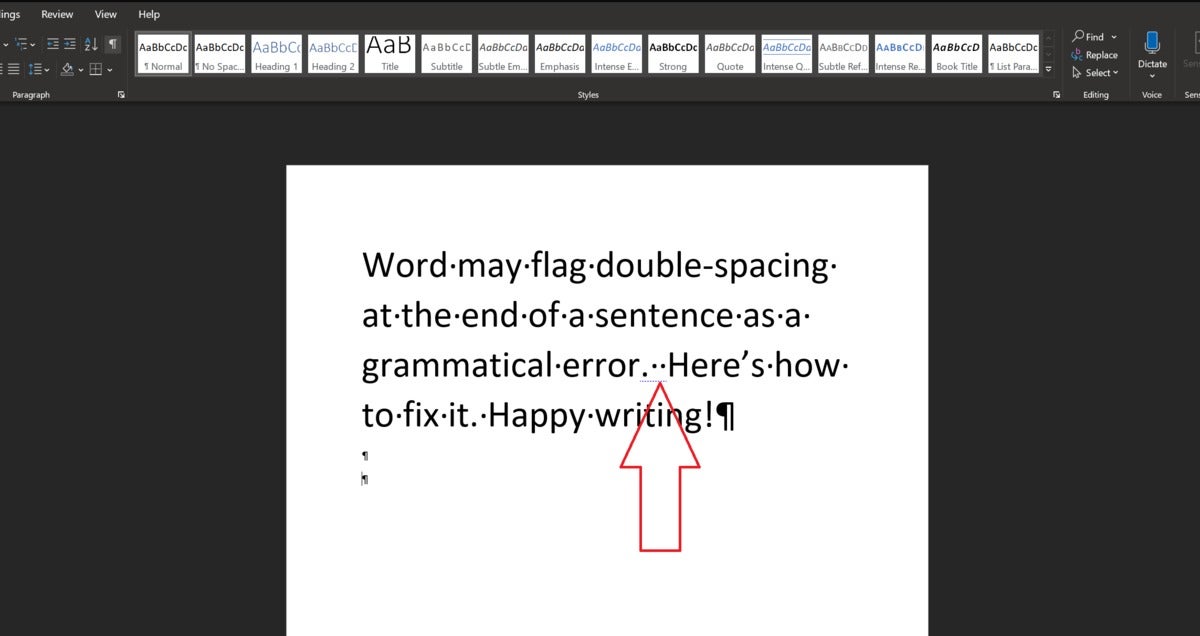 Image: PCWorld[/caption]
Some Microsoft Word users have seen the program start flagging two spaces at the end of a sentence as a grammatical error. While the new standard is generally to use one space after a sentence, there are still some users who want to use two spaces - and don't want it to be marked as an error. If you're one of those who prefer two spaces, and you've seen Word mark them as errors, you can set your preferences to make it stop. Follow these steps to make Word use the spacing you prefer.
Mark Hachman, Senior Editor at PCWorld, shares how to set the number of spaces Word recognizes after a sentence.
Image: PCWorld[/caption]
Some Microsoft Word users have seen the program start flagging two spaces at the end of a sentence as a grammatical error. While the new standard is generally to use one space after a sentence, there are still some users who want to use two spaces - and don't want it to be marked as an error. If you're one of those who prefer two spaces, and you've seen Word mark them as errors, you can set your preferences to make it stop. Follow these steps to make Word use the spacing you prefer.
Mark Hachman, Senior Editor at PCWorld, shares how to set the number of spaces Word recognizes after a sentence.