Remotely Access Files on a PC
Posted: December 16, 2015
[caption id="attachment_12540" align="alignright" width="420"]
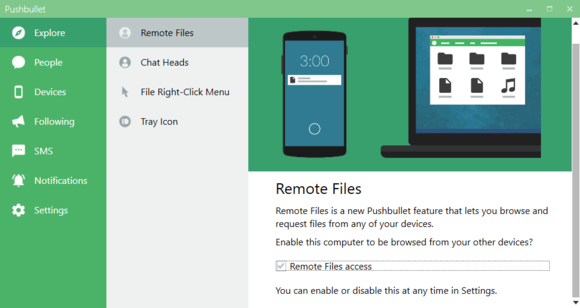
Image from pcworld.com[/caption]
Dropbox has become one of the most well known cloud prgrams for file sharing. However, there may be a time when you need access to a file that's not uploaded to the cloud.
Accessing your PC remotely is another great way to retrieve files you need.
Ian Paul, writer for PC World, shares how users can remotely access their PC's.
2 easy ways to remotely access files on your PC
We’ve talked before about how syncing files across all your devices is only as useful as your ability to put the files you need in the right place. When that doesn’t happen, it’s handy to have a back-up plan for accessing critical files remotely.
Previously, we took a look a
Chrome Remote Desktop as a potential solution. Here’s a look at two other ways you can get remote access using apps and services that might already be part of your everyday routine.
Phone to PC
Popular media sharing app
Pushbullet recently added remote access to its long list of features for trading files between devices. The new feature, dubbed Remote Files, allows you to access your PC’s files on your Android device.
To use Remote Files you need the
Pushbullet for Android app on your phone, as well as the
desktop program from Pushbullet—the browser extensions won’t work here.
Once you’ve got both apps up and running, open the desktop program and go to
Settings. Then scroll down and check the box next to “Remote Files access”.
After that, allow a few minutes for your phone to realize your desktop machine is ready for access. Then, open Pushbullet on your phone, tap the “hamburger” menu icon in the upper left corner, and select
Remote Files from the slide out navigation panel.
Read the entire article
2 Easy Ways to Remotely Access Files on Your PC on
PC World.
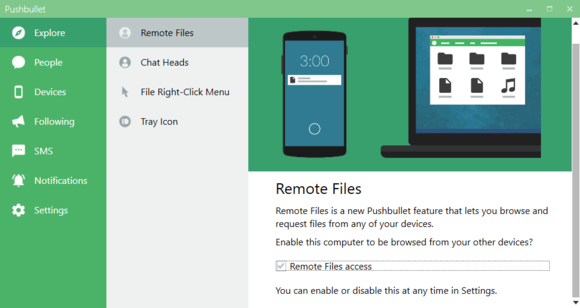 Image from pcworld.com[/caption]
Dropbox has become one of the most well known cloud prgrams for file sharing. However, there may be a time when you need access to a file that's not uploaded to the cloud. Accessing your PC remotely is another great way to retrieve files you need.
Ian Paul, writer for PC World, shares how users can remotely access their PC's.
Image from pcworld.com[/caption]
Dropbox has become one of the most well known cloud prgrams for file sharing. However, there may be a time when you need access to a file that's not uploaded to the cloud. Accessing your PC remotely is another great way to retrieve files you need.
Ian Paul, writer for PC World, shares how users can remotely access their PC's.