How to Safely Remove a USB Storage Device
Posted: June 29, 2015
[caption id="attachment_12361" align="alignright" width="425"]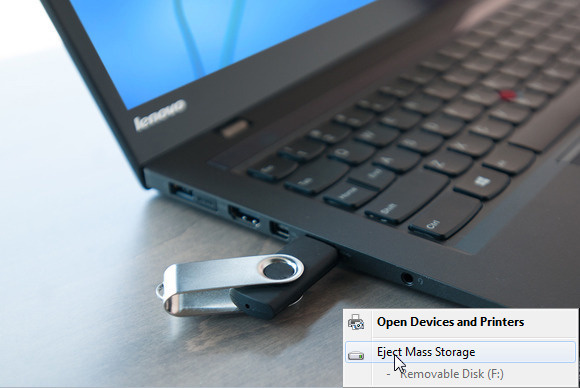 Image from pcworld.com[/caption]
USB storage devices are a great way to easily make files transportable and accessible on any computer. However, if you don't eject the USB device correctly, there is a chance that the files could be deleted or corrupted. These five tips can help users safely eject USB drive in order to keep files intact.
Lincoln Spector, writer for PC World, shares how to safely remove a USB storage device.
Image from pcworld.com[/caption]
USB storage devices are a great way to easily make files transportable and accessible on any computer. However, if you don't eject the USB device correctly, there is a chance that the files could be deleted or corrupted. These five tips can help users safely eject USB drive in order to keep files intact.
Lincoln Spector, writer for PC World, shares how to safely remove a USB storage device.
When Windows refuses to eject mass storage: 5 ways to safely remove a USB drive
If you unplug a USB external drive before making sure it's safe to do so, you're courting disaster. The sudden, unprepared removal of a storage device can corrupt files. I've even heard stories of it bricking flash drives.ADVERTISING